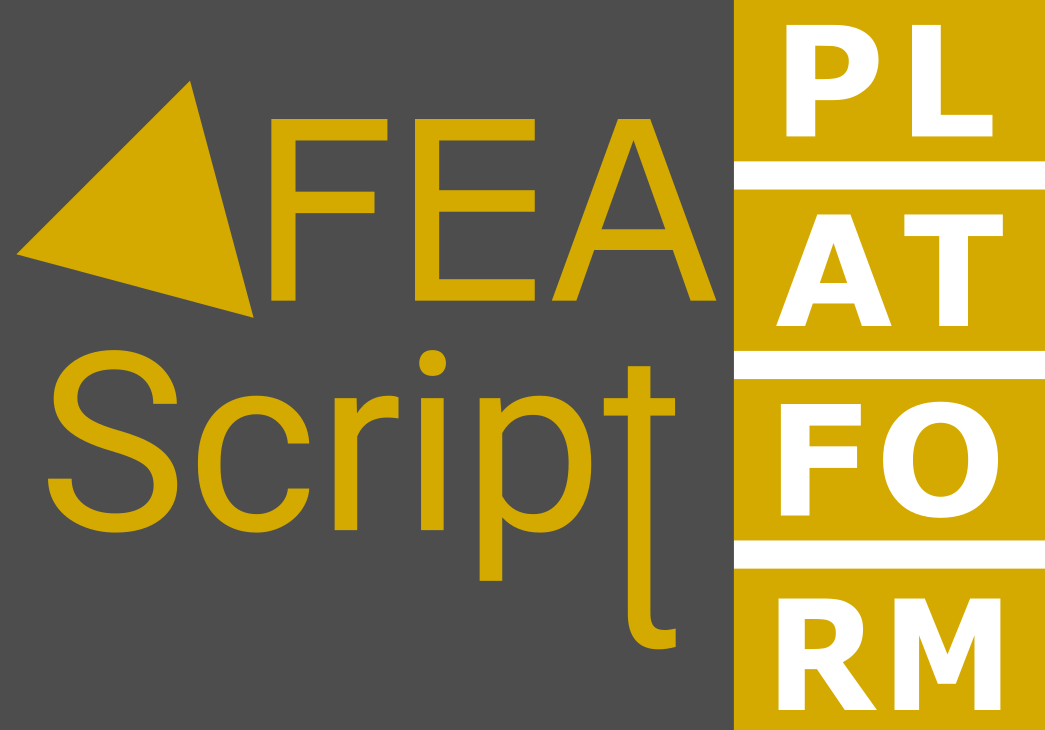
FEAScript Platform Help
The FEAScript Platform provides a visual, block-based interface for creating finite element
simulations. Think of it like
Scratch
 , but for finite elements! This help page explains how to use the different blocks and components
available in the FEAScript Platform.
, but for finite elements! This help page explains how to use the different blocks and components
available in the FEAScript Platform.
Getting Started
FEAScript Platform is a browser-based visual editor that allows you to create simulations by connecting
blocks together. These blocks represent different operations and configurations needed for finite
element simulations.
To create a simulation:
- Drag blocks from the toolbox (left panel) into the workspace
- Connect the blocks in a logical sequence
- Configure block parameters as needed
- Click the "Evaluate" button in the Control Panel to run your simulation
- View the results in the "Solution" tab
You can save your work by clicking "Save Project" in the Control Panel, which will download an XML file.
To load a previously saved project, click "Load Project" and select the XML file.
Block Categories
The following block categories are available in the FEAScript Platform:
Model Operations
Blocks for creating and solving FEAScript models:
-
Create model - Creates a new FEAScript model instance. This should be the first block
in your workflow.
-
Solve model - Solves the configured model using the selected solver method. Options
include:
-
lusolve - Uses LU decomposition for direct solving (faster but requires more
memory)
-
jacobi - Uses the iterative Jacobi method (slower but requires less memory)
Solver Configuration
Blocks for configuring the type of physics to be solved:
-
Set solver - Sets the solver type to use. Currently available:
- Solid Heat Transfer - For heat conduction problems
Mesh Configuration
Blocks for defining the computational mesh:
- Import mesh file - Opens a file dialog to import a mesh file (experimental)
-
Set 1D mesh - Configures a one-dimensional mesh with options for:
- Element order (linear or quadratic)
- Number of elements in X direction
- Maximum X dimension
-
Set 2D mesh - Configures a two-dimensional mesh with options for:
- Element order (linear or quadratic)
- Number of elements in X and Y directions
- Maximum X and Y dimensions
Boundary Conditions
Blocks for defining boundary conditions for the simulation:
-
Add constant temperature boundary condition - Applies a fixed temperature to a
boundary
-
Requires boundary key (a string identifying the boundary, e.g., "0", "1", "left", "right", etc.)
and temperature value
-
Add symmetry boundary condition - Applies a zero-flux (symmetry) condition
-
Add convection boundary condition - Applies a convective heat transfer condition
- Requires boundary key, effective heat transfer coefficient, and external temperature
Postprocessing
Blocks for visualizing and analyzing results:
-
Plot results - Visualizes the solution using the specified plot type
- Currently supports "contour" plot type for 2D results and "line" plot type for 1D results
Basic Blocks
Utility blocks for providing input values:
- Number - Provides a numerical value
- Text - Provides a text string value
Tutorials
For step-by-step examples of using the FEAScript Platform, check out the tutorials:
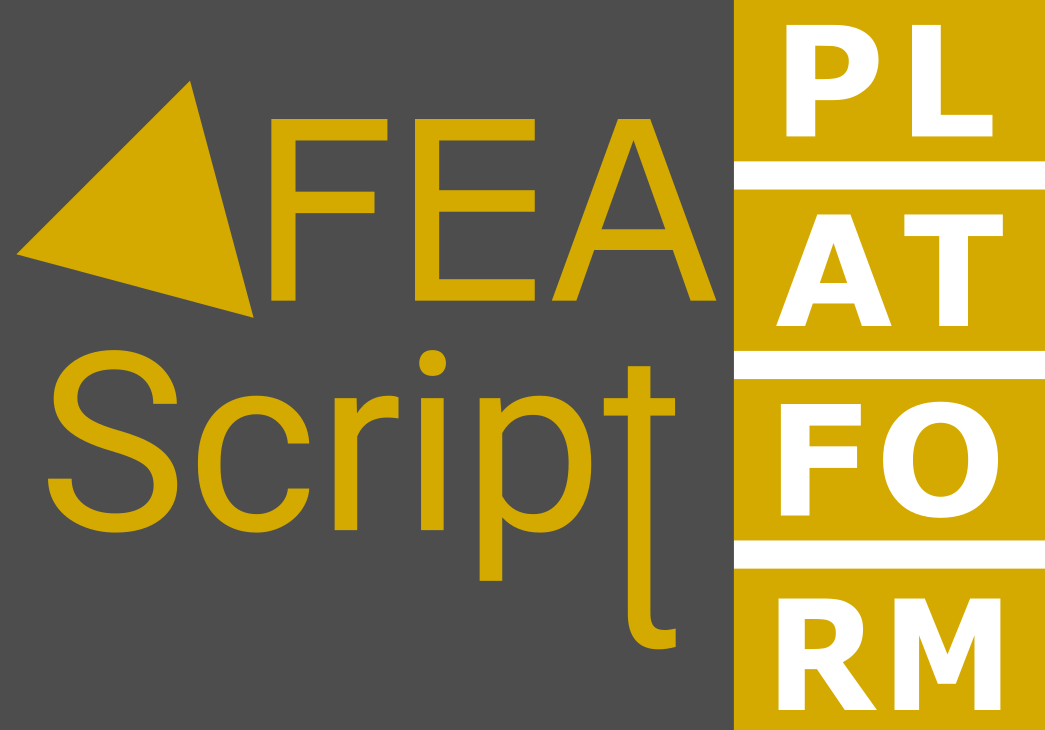
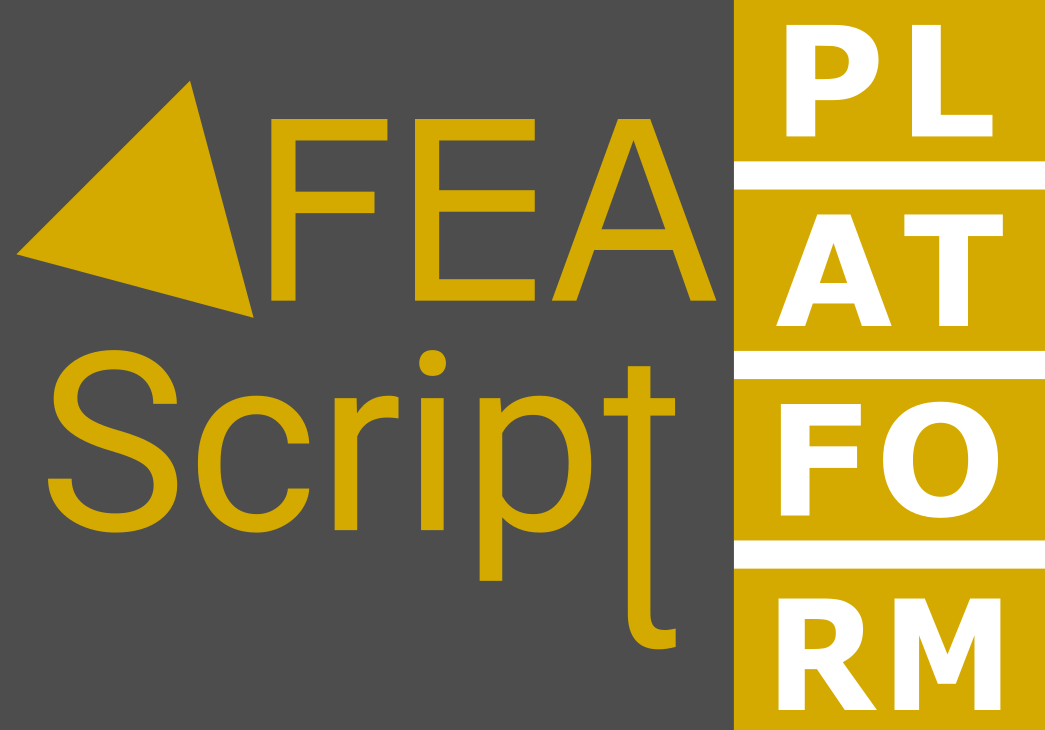
, but for finite elements! This help page explains how to use the different blocks and components
available in the FEAScript Platform.